When crystal clear sounds aren’t what you’re looking for, you reach for something to add a little grit. Enter: Devastor 2 from D16. It’s a multiband distortion unit plug-in that not only produces some great sounds but doubles as a crash course in musical clipping and filtering.
Special: Start with $4.99, Get Devastor 2
Multiband units work across several frequencies and allow you to selectively clip your signal, providing sonic distortion and imbuing the sound with a desirable edge.
Devastor 2 can be used on instrument tracks, MIDI tracks, or even entire mixes, making it a versatile tool for your projects.
Devastor 2 Review – Detailed
Devastor 2 consists mostly of a signal clipper and a set of filters. Devastor 2 elevates distortion plugins by providing signal routing and filtering options, making it a welcome addition to the market’s distortion plugins. While several distortion plug-ins are available, the majority merely have a collection of presets and a few gain knobs.
How We Reviewed Devastor 2
We loaded a few instances of Devastor 2 onto a project in Reaper to see what it can do. Drums, bass, synths, guitars, even busses – we wanted to see how it would handle a variety of instrumentation.
Devastor 2 has plenty of presets, but it shines by allowing users to manipulate digital signal routing and clipping through its filters, so we spent a good bit delving into those features.
Overall
Producers and engineers who need a comprehensive distortion unit for crafting gritty instrument sounds will find plenty of utility in Devastor 2. It’s especially good for EDM production, and several of the presets clearly have that flavor in mind.
Traditionalists, don’t despair—even if you’re an analog junky, Devastor 2 does a great job of showing you what’s under the hood. With Devastor 2, you’ll be able to sculpt less extreme distortion for your projects if that’s your preference.
Features
Despite its slick analog-style graphical user interface, it isn’t the knobs that control the features – it’s the clickable faux-LED displays. Both the distortion function and signal routing sections open up separate menus within the software that provide customizable options.
Devastor 2 is essentially a signal clipper and a series of filters, but the magic here is in allowing users the option to route those in a variety of orders.
While there are plenty of distortion plug-ins available most only feature a series of presets with a few gain knobs. Devastor 2 takes distortion plugins to another level allowing signal routing and filtering options making it a welcome option to most distortion plugins on the market.
Shaper

The shaper section of the GUI will look somewhat familiar to anyone who has used a compressor before. It’s essential functionality is similar in principle, except instead of just altering the dynamic range, the intent is to clip the signal in a musical way.
To get the most out of this section, you’ll want to click on the distortion function, which will give you a series of options. See image: Devastor 2 Shaper Feature
You’ll see 6 options for the clipping waveform, which will allow you to shape the tone from soft to hard clipping with a few stops in between.
Example Settings:
Overdriven Analog Guitar or Bass Signal
- Use the soft clipping option while massaging the dynamics and threshold settings.
- Use the harder clipping options and pushing the preamp section
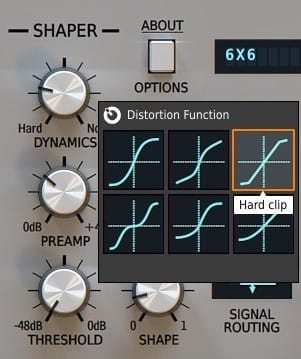
The “shape” knob acts as a sort of tone control, and is heavily dependent on which distortion function you’ve chosen, so don’t be afraid to play around with it.
- 6 clipping options
- Shape knob tied to clipping option for adjusting tone
- Dynamics knob for altering range
- Threshold knob for setting onset
- Preamp knob for setting gain
Filters

There are 3 identical filters on tap to help you carve out sonic space. While you may think that more filters would be better, the three provided are enough to provide musicality without overwhelming users. The filter frequencies range from 20Hz to 20kHz, and are marked at the 2kHz notch for ease of use.
The filter types are abbreviated with their initials, but represent the following: low pass, band pass, high pass, and band reject. The low and high pass options effectively negate their respective frequencies on either side of the cutoff knob, allowing either the higher side or the lower side to pass through the signal chain.
The band pass and reject filters are a little more surgical, and either allow or disallow the frequency selected by the cutoff knob. The knob marked “RESO/B.WIDTH” changes function depending on which filter type is in effect. When you’re using the low or high pass filters, it controls the resonance, but when you switch to either of the band filters, it adjusts the width of the band affected.
Volume is as straightforward as it seems, and can be used to raise or lower the volume of the filtered signal to bring it in or out of balance with the others.
- 3 Filters
- 4 Filter types
- Resonance and bandwidth knob add functionality to each filter type
- Independent volume controls for each filter
Signal Routing
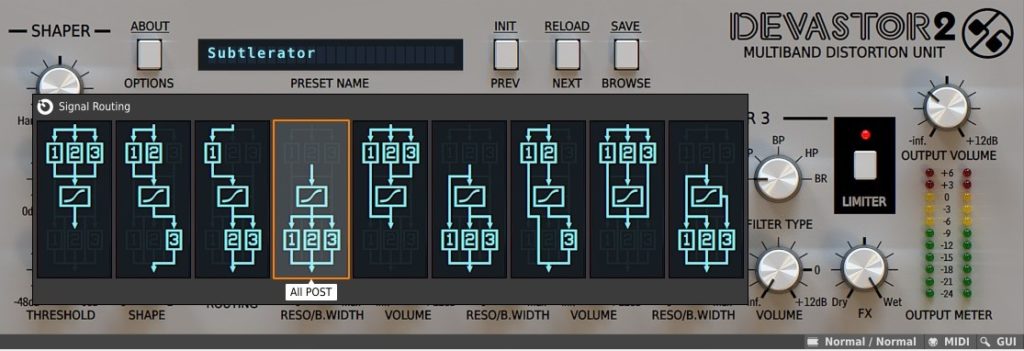
The signal routing feature is accessible by clicking the signal diagram, and calls up a menu of routing options. This is probably the single most useful feature of Devastor 2, and the one that sets it apart from the competition. Users can route split the signal into the filters in various configurations and choose at which point the signals receive clipping.
All of the routes share the same signal clipping function, but they don’t have to share the same order. This allows you to distort your filtered signal or filter your distorted signal—or even leave a signal untouched.
There are a total of 9 routing options, but savvy engineers could easily trick their DAW into providing more options by duplicating instances of Devastor 2 across multiple tracks and bussing them.
- 9 Signal routing options
- Each options adds functionality to filters
- Signals can be clip processed before or after filtering, or left unaffected, then summed
Limiter

Devastor 2 has a built in limiter and master volume, so if you’re sending your signal somewhere else in your DAW after it leaves the plug-in, you have some control over what happens. There is also a dry/wet knob that also allows you to dial in (or out) your original signal and effectively acts as a master control for everything that comes before it in the signal chain. This section may not be as flashy as the previous sections, but it’s a powerful tool nonetheless.
- Master volume for controlling post-plug-in signal
- Limiter for controlling signal compression
- Dry/wet blend knob to adjust intensity of the plug-in
Presets
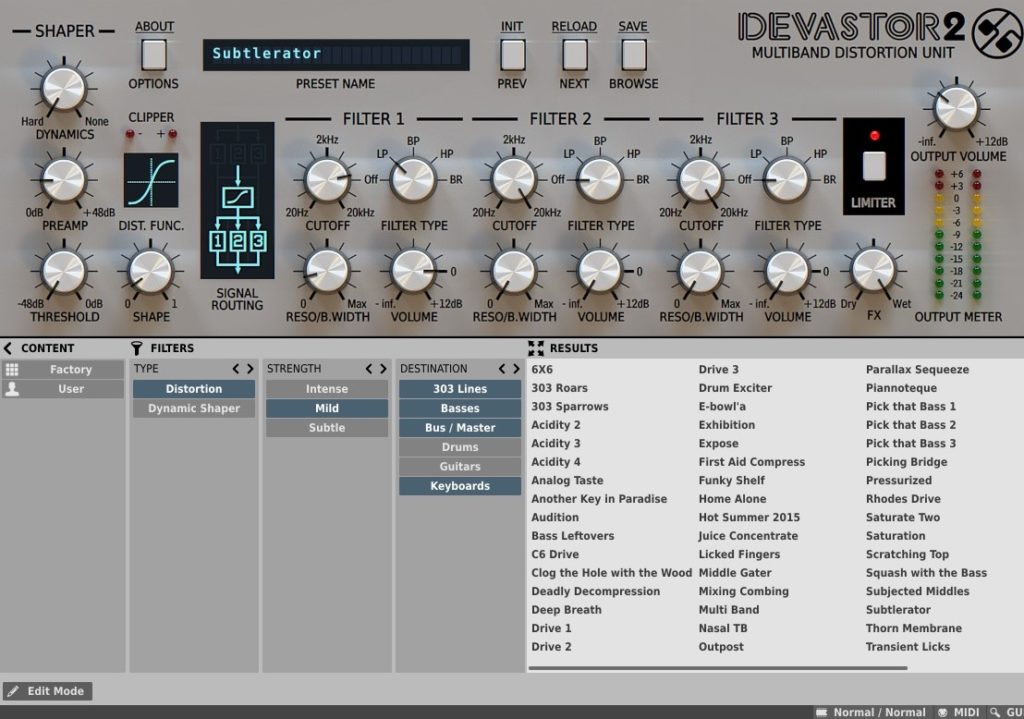
Devastor 2 features a large swath of presets organized neatly into a series of filters that make them simple to find. While preset naming conventions within plug-ins can sometimes be a nightmare to wade through, the destination tab makes understanding their intent a little easier.
These presets can be used as drag-and-drop solutions, and in some cases, that may be just the ticket—especially if you’re just looking for a quick bassline fix. For those who prefer to use them as starting points and then customize, Devastor 2 allows you to save your preset and then tag it with content markers for easy recall.
If you’re dying for an analog experience, you can click the buttons marked “PREV” and “NEXT” to navigate through the presets, which may be useful if you’re looking for some surprise inspiration.
- Factory presets listed with tag-based system for easy recall
- User presets can be saved and tagged
- Near limitless user preset configurations
- Both factory and user presets can be cycled through using GUI buttons
Compatibility
To use Devastor 2, you’ll need a digital audio workstation (DAW) with the ability to host virtual studio technology (VST) plug-ins.
Fortunately, pretty much every DAW has this ability, but if you’re unsure about your software, be sure to double check the user manual. We used Reaper, but Devastor 2 is compatible with FL Studio, ProTools, Logic, Cubase, and more.
If you haven’t committed to working within a particular DAW yet, have a look at our round-up of the best music production software for more information.
In addition to the popular VST format, Devastor 2 is also available in AU and AAX formats for host applications which support those formats. The manufacturer (D16) recommends the following system requirements:
Windows Users:
- Windows 7, 8, or 10
- 1.5 Ghz CPU with SSE (Multicore system 2.0 Ghz recommended)
- 4 GB RAM (8 GB Recommended)
- VST / AAX compatible host application (32bit or 64bit)
Mac Users:
- OS X 10.7 to 10.14
- Intel based 1.5 Ghz CPU (2.0 Ghz recommended)
- 4 GB RAM (8 GB Recommended)
- AU / VST / AAX compatible host application (32bit or 64bit)
Pricing
Devastor 2 is priced modestly enough, and most of D16’s offerings are priced across the same structure. While there are plenty of other distortion unit plug-ins available, and even some multiband units, Devastor 2’s value is hard to match.
Compared to an analog unit, which would be incredibly expensive, the plug-in is a steal. If you don’t have the cash to drop all at once, Splice offers a rent-to-own option at $4.99 per month. After 10 months, it’s yours forever, making this an excellent option for anyone considering the plug-in.
- Rent-to-own price: $4.99/ month for 10 months, pause or cancel at anytime
- Total Price: $49.90
Bonus & Extras
There are a few subtle features of Devastor 2 that aren’t immediately apparent: Real-Time/Offline Quality and MIDI CC mapping.

Accessible via either the “Options” button or the bottom right-hand panel, Devastor 2 has several options that will save your CPU usage. This is incredibly useful for those producers who want all of the power that the plug-in provides but don’t have high-end machines.
You’re provided with options from Draft quality (the least CPU hungry) to Ultra (the most CPU hungry). The offline quality will save even more CPU usage while operating with higher quality. We recommend experimenting with Devastor 2 to see how your computer responds.
Immediately adjacent to the quality options is a button that allows users to upload a MIDI Continuous Control map, which can be incredibly useful for manipulating the plug-in parameters if you’re using something like Ableton Live. If you’re interested in using MIDI controllers with your plug-ins, we’ve got some suggestions to get you started.
Devastating the Competition
D16 is beloved for their software contributions, and Devastor 2 is no exception. Whether you’re looking to add some grit to your recording projects or you’re interested in learning more about how filtering and signal clipping works, you’ll find plenty of usability here.
The signal routing options make it a stand out choice among its competition, and the presets allow for quick solutions. If you’re looking to pair your distortion unit with other plug-ins like reverbs or tape saturation, check out our plug-ins page for some excellent suggestions, keep creating!