FL Studio 12 by Image-Line is a powerful DAW favored by electronic music producers. FL was my first DAW and where I learned the basics of music production.
One unique feature of FL Studio is its ability to customize the background image. This is a fun way to boost inspiration by using personalized artwork as an image wallpaper.
We’ve put together these resources to help you fill FL Studio with amazing cat pictures!
FYI, the process is identical for both FL Studio 12 and the most recent version, FL Studio 20.
Table Of Contents
- How to change FL Studio 12 Wallpaper
- FL Studio Background Size
- Specialized Google Images Search
- Save your New Background Image
- Change the Background in FL Studio
- How to set FL Studio Dynamic background from TXT files for customization
- Setting FL Studio Background from HTML website
- Conclusion
How to change FL Studio 12 Wallpaper
There are a few steps to change the wallpaper or background for FL Studio.
You can use any picture file you want to, but to get one that works well with FL studio there are a few extra steps.
Overall the process is very easy:
- Find the resolution dimensions of the display,
- Find images with the same dimensions
- Import the file to FL studio.
FL Studio Background Size
Before you open FL Studio, the first step is finding the background-size dimensions of the display. This is so you can find an image with the right scale.
If a picture is used which is not matched to the resolution of the window, there will be unpleasant tiling or gaps. FL Studio will repeat the picture in a grid, which isn’t what we want.
For instance, if a screen resolution of 1440 x 900 is given an image with 2000 x 800 resolution, it will be too wide for the screen. Follow the steps below to find screen resolution.
Finding Screen Resolution
The process of finding screen resolution varies between Mac and Windows.
Tip: When you find your resolution size, save it to a note on the desktop for later reference.
For Mac computers:
- Click the Apple Icon in the top left corner.
- In the drop-down menu, select “About this Mac”.
- Select “Displays” from the pop-up.
- The window will now show resolution information for both built-in and external screens.
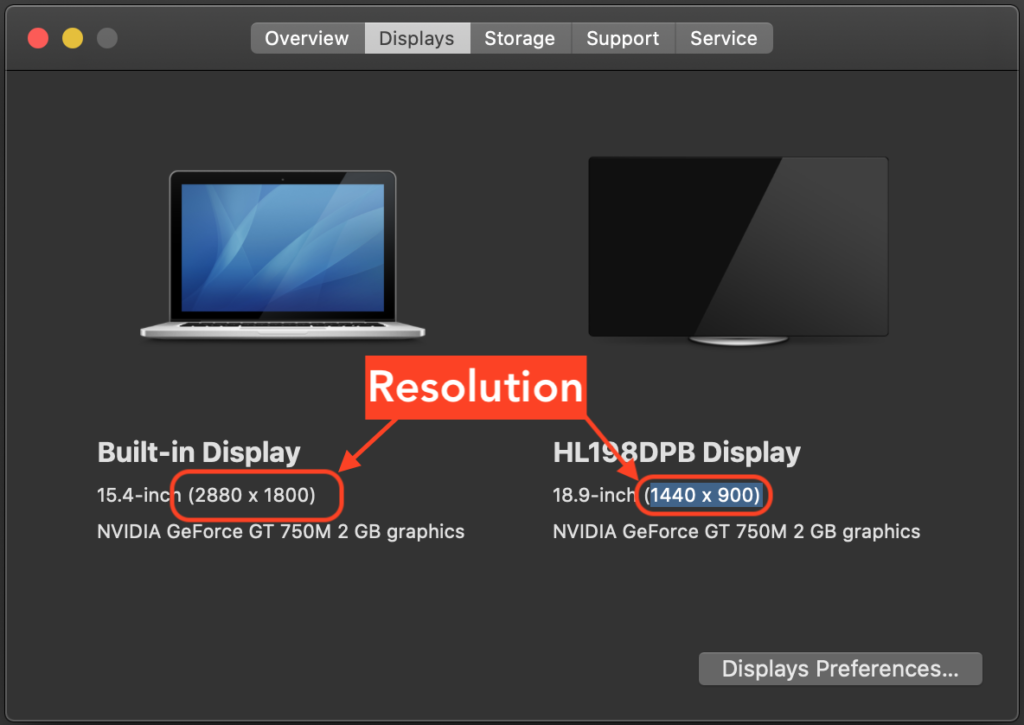
For Windows computers:
- Open the Start menu
- Select the Cog icon to open Settings
- Open Display Settings
- Scroll to the “Scale and Layout” Section. Here it will display screen resolution for any connected monitors.
(Alternatively right-click the desktop > Windows Display settings)
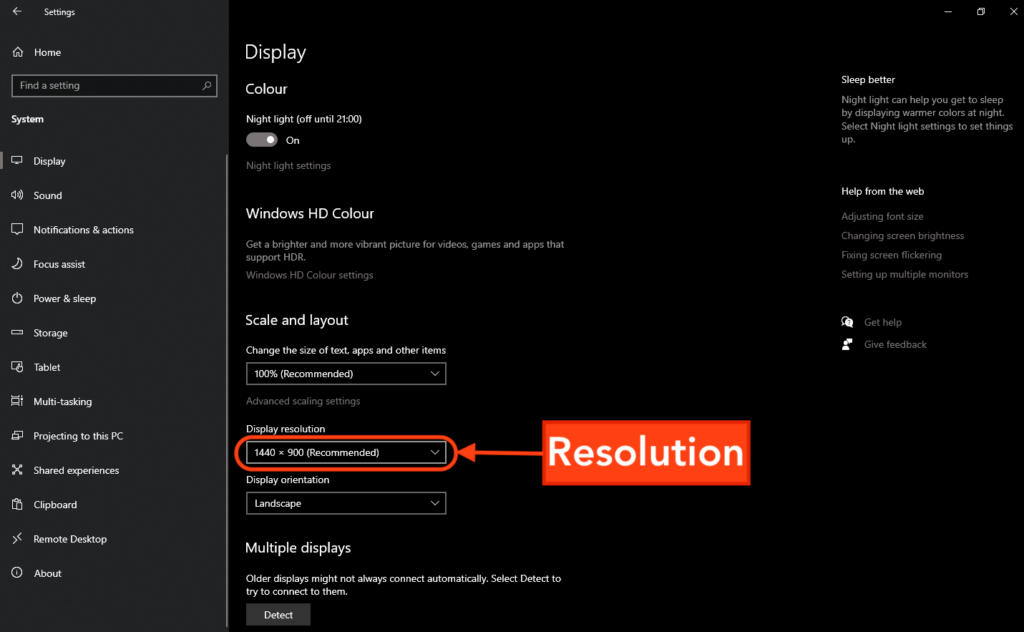
Take note of the resolution!
Specialized Google Images Search
The next step is finding the right picture. Luckily, Google has a special image search function that lets us filter results based on their size.
This way we can specify a resolution that will match our screen size. This helps to find the perfect background matching the dimensions of FL Studio.
- Go to the Google Images website.
- Search for a background photo using the following format “Image Name + Resolution”
For Example: “Funny Cats 1440×1080” - All the returned picture results will match the given resolution. When you click on an picture, its resolution will be displayed in the lower-left corner.
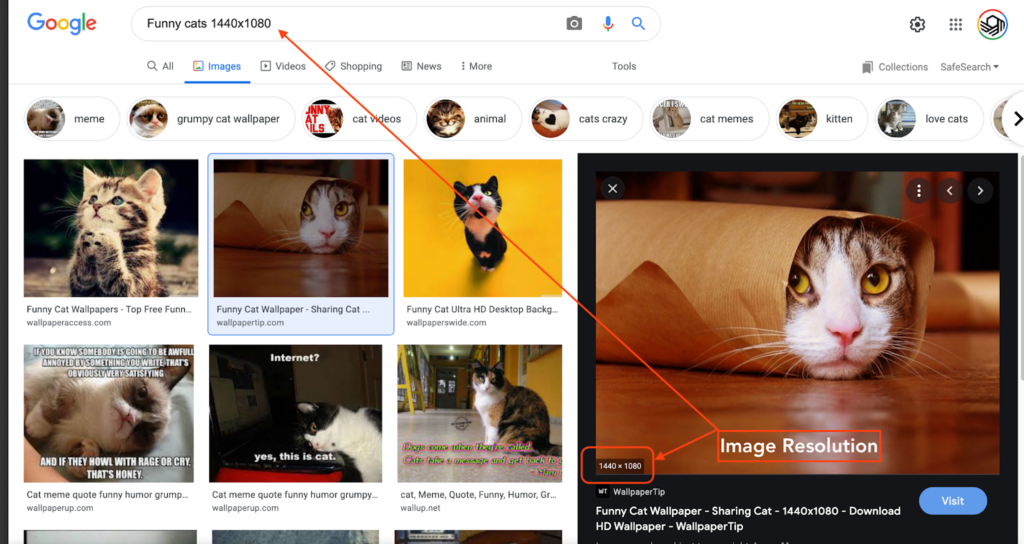
Check out this website for other free downloads to use as background pictures.
Larger pictures can be used if they have the same aspect ratio as the screen. For example, a monitor with 1440×900 resolution can also work with 2880×1800 pictures.
Save your New Background Image
Now we need to download the new background image from the site.
- To download images, for windows Right-click it (double click for mac), then select “Save Image As…”
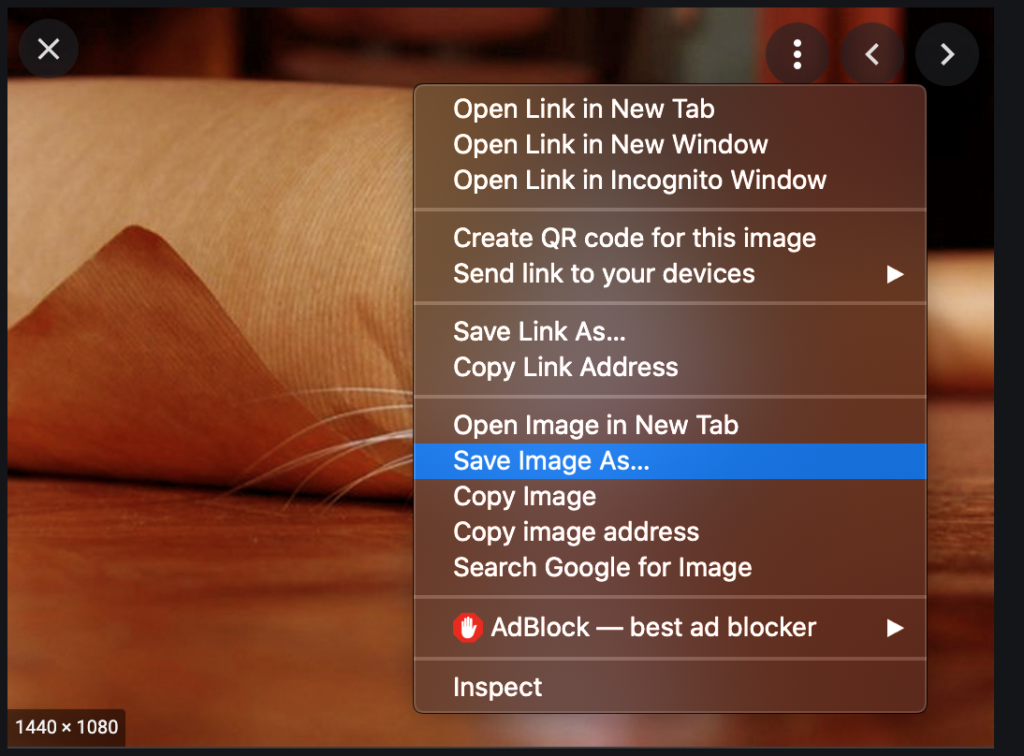
- You will be prompted with a window asking to specify a file path.
- Save the image file from the website to a memorable folder location on your computer.
- Avoid saving to any locations with program files to stop accidental deletion. I suggest making a folder on your desktop called “background wallpapers”.
- If you fancy it, download multiple pictures to create a background set or playlist. FL has a dynamic background mode that will move between multiple pictures in a playlist.
Tip: Make sure you click on the picture first and download the full-sized file. If you download it from the thumbnail on google’s feed, it will be a tiny lo-res version.
Note: We have tonnes of other great guides and tutorials for FL Studio! Check them out.
Change the Background in FL Studio
Next all that’s left to do is change the background in FL Studio.
- Open FL Studio.
- From the top toolbar, click “View”.
- In the Layout section of the drop-down, hover over the “Background”
- There are 3 choices:
- Set image wallpaper ←- Choose this
- Set dynamic wallpaper
- Set background colour
- You will now be prompted to choose a file to use as a background.
Select the resources, and double click “OK” to load the file.
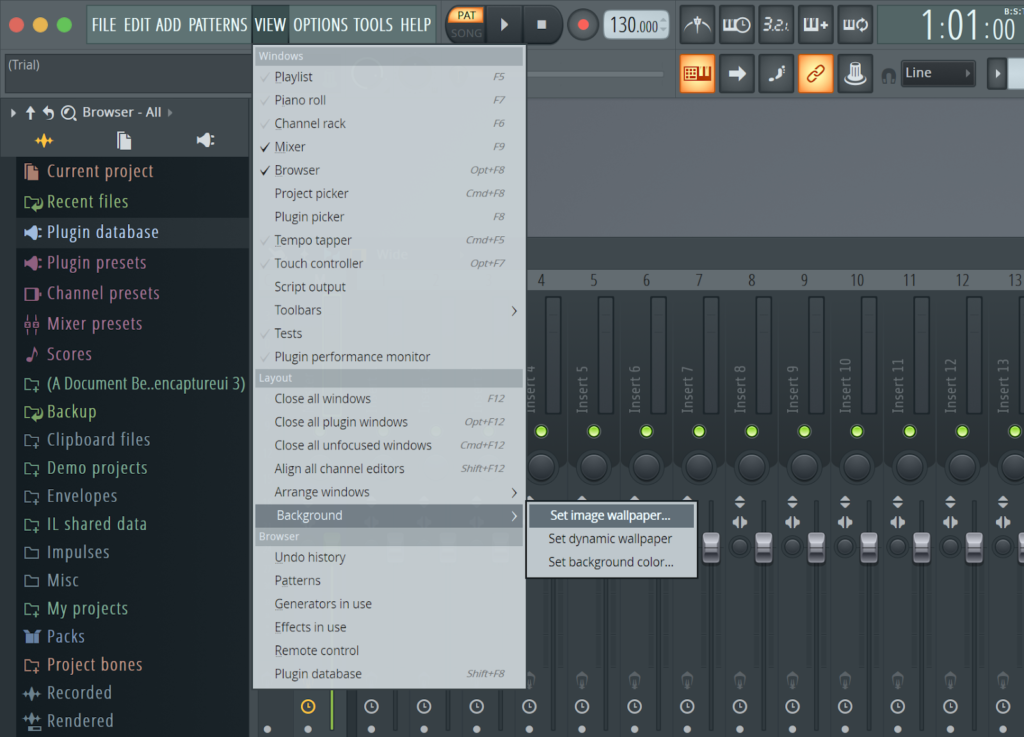
How to set FL Studio Dynamic background from TXT files for customization
Dynamic backgrounds are a feature of FL Studio which allows a website to be displayed as a background.
You can also create customized backgrounds for FL Studio using a grid of fixed pictures and gradients.
To create a dynamic background:
- Click View in toolbar > Backgrounds > “Set dynamic wallpaper”
Now you have the option of selecting a .txt file that has information for background color, logo, gradients.
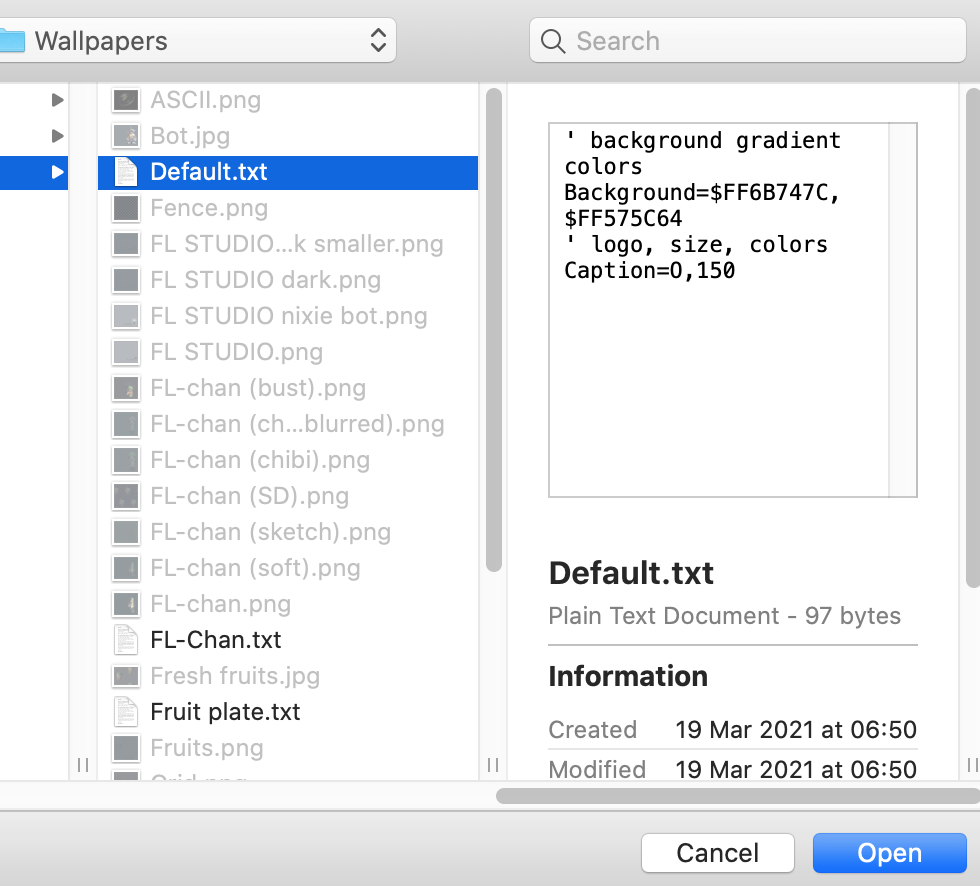
Setting FL Studio Background from HTML website
FL studio can also take an HTML web page as a background set. This method lets you use YouTube, our tips pages, or even your email inbox as wallpaper!
This feature is in FL Studio 12, but unfortunately, it doesn’t appear that FL Studio 20 supports web page customization.
- Save a website as a . HTML document by dragging the address from the URL bar to the desktop. This will create it as a HTML shortcut file.
- Open FL Studio, click “View > Background > Set dynamic wallpaper/HTML”
- Select the downloaded HTML file
Conclusion
FL Studio 20 has some cool features for creating unique backgrounds.
This is a fun technique for music producers to get inspiration whilst making beats.
Some producers and music studios like to use their own custom logos or sign as their background set. Why not design your own logo and use it in FL studio?
Also read our post on how to put samples in fl studio and best fl studio courses.
Noah is an accomplished audio engineer with several years of experience producing music for major companies and independent artists. He enjoys sharing his vast knowledge of audio engineering topics to help musicians and music producers create great music.